Revealing the 6 simplest ways to take screenshots on Samsung phones
1 Screenshot of Samsung phone with hardware key
Using the hardware key is a screen capture operation recommended by Samsung experts because the implementation is extremely simple and fast without spending time on installation.
For Samsung phones without a physical Home key
Specifically, for Samsung's new lines, there is no physical Home key, to take a screenshot you press and hold the Power button and the Volume down button at the same time.
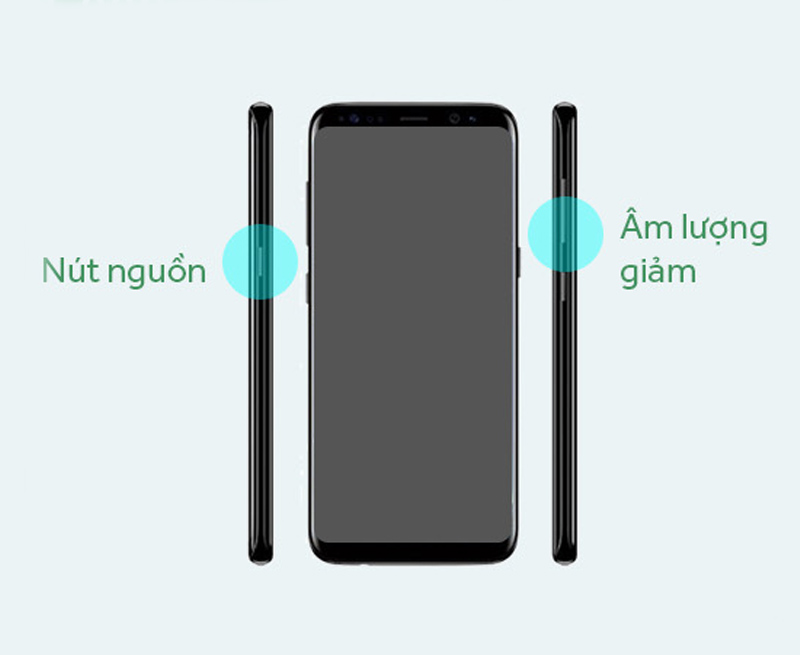
For Samsung phones with a physical Home key
For old Samsung phones, there will usually be a physical Home key, to take a screenshot you hold down the Power button and the Home button at the same time.
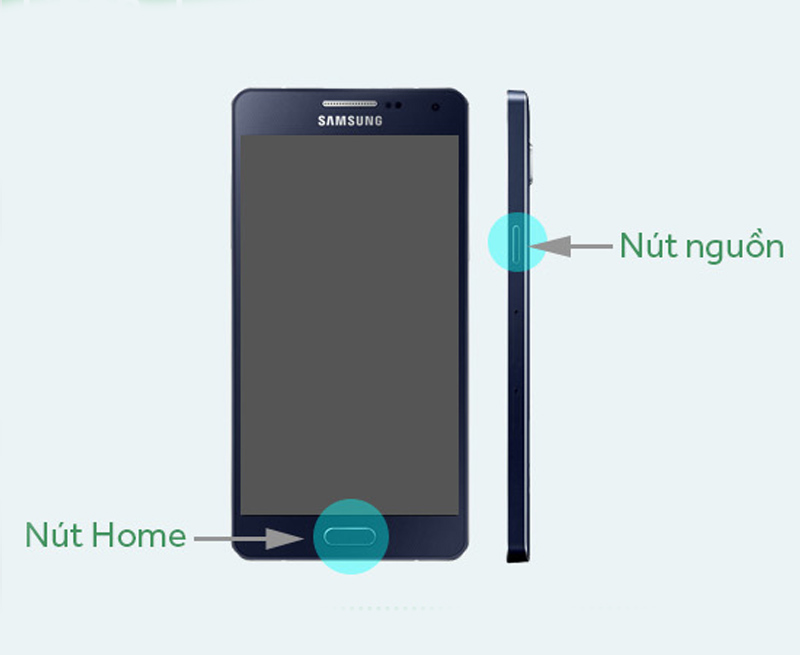
2 Capture Samsung phone screen by swiping palm
To take a screenshot by swiping your palm, you need to enable the feature on your phone first.
Go to Settings > Scroll down and select Advanced features > Motions and gestures > Move the switch from left to right in the Palm swipe to capture section.
After enabling this feature, to take a screenshot, you just need to swipe the edge of your hand on the screen right at the part of the screen you want to capture. You should note that you need to swipe decisively, placing both the edge of your hand on the screen (the little finger and the side of the hand adjacent to the little finger must touch the screen) to avoid the system misinterpreting that you are swiping horizontally.
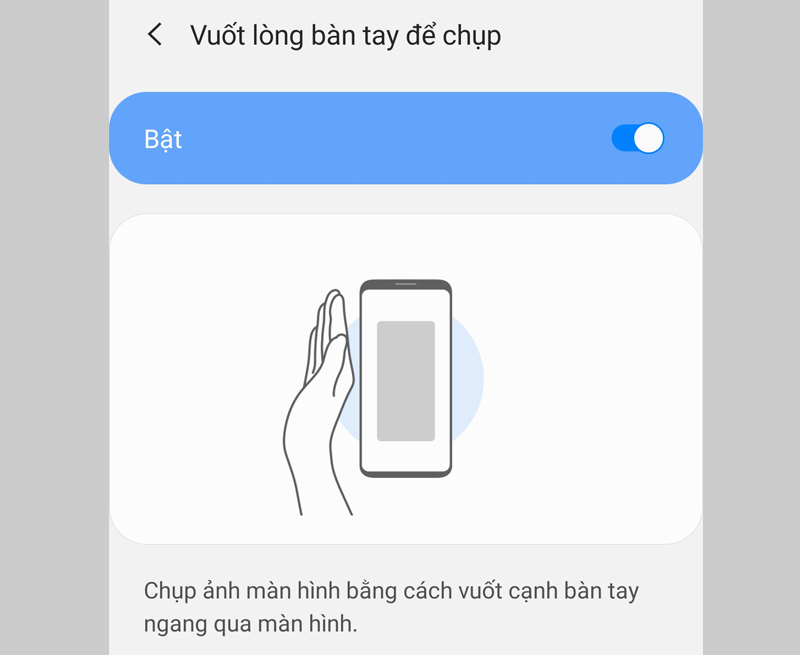
3 Long screen capture, page scroll capture
Sometimes the information you want to capture is too long and cannot be packed into one screen, the page scrolling feature will help you capture all the content you want to keep.
To take a long screenshot, take a screenshot by holding the Power button and the Volume down button at the same time > Click on the Scroll capture icon (2 arrows pointing down) and then drag the screen down to the desired position and then release out to stop the picture.
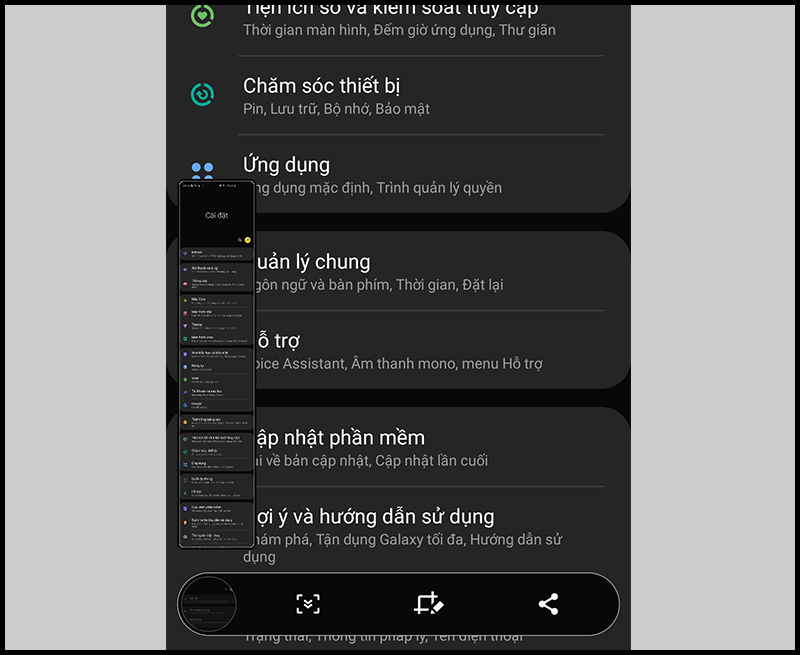
4 Capture Samsung phone screen with virtual Home key
In addition to taking screenshots with physical keys or gestures, you can also take screenshots with the virtual Home key, also known as the Support Menu on Samsung phones.
First, you need to turn on this feature by: Go to Settings > Scroll to the bottom and select Accessibility > Interaction & dexterity > Slide the horizontal bar in the Assistant Menu section to enable the feature.
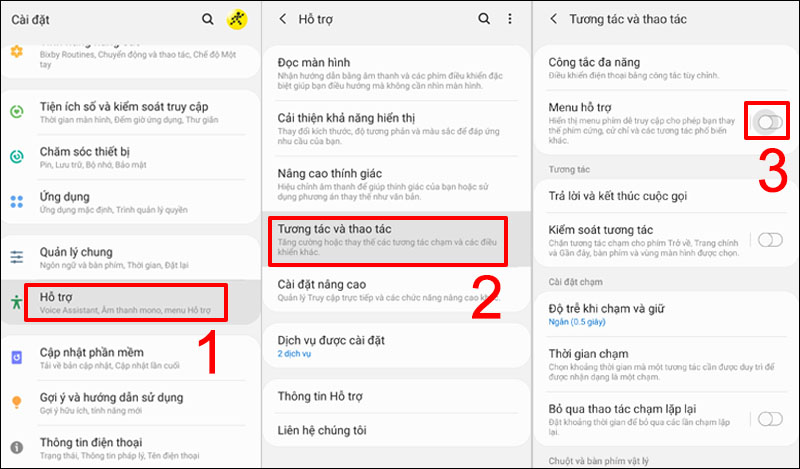
To take a screenshot with the virtual Home key, do the following: Open the screen to the information you want to capture > Press the virtual Home key > Screenshot .
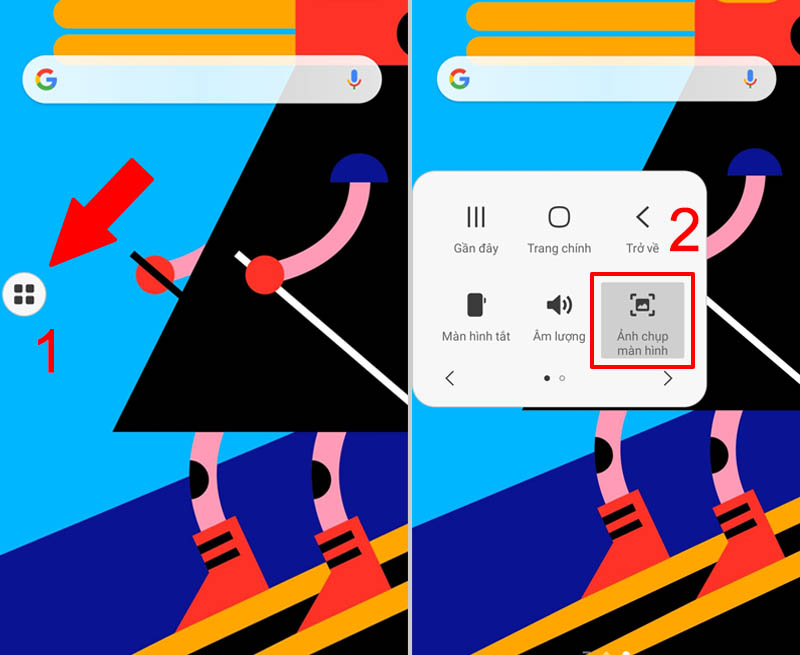
5 Screenshot on Samsung phone with S Pen
To take a screenshot with the S Pen, do the following: You take out the S Pen, open the screen to the information you want to capture > Launch Air Command > Select Screen Write .
Now the screen just taken will appear, you can write or draw on the photo you just took, then click Save to save the photo to the library.
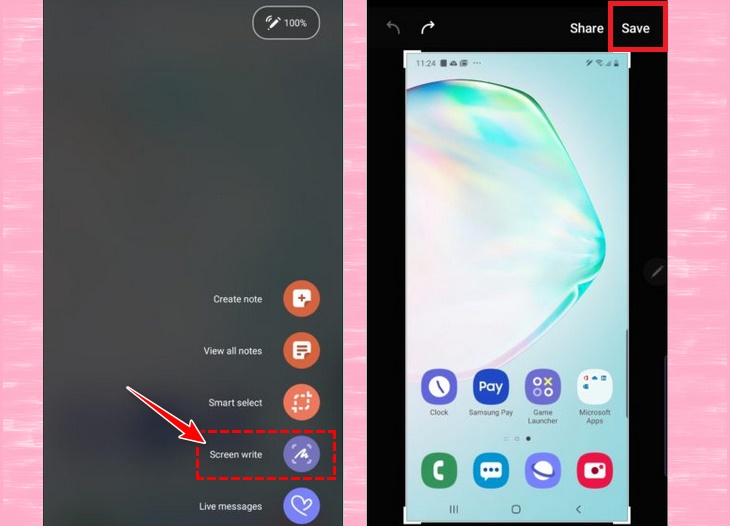
6 Screenshot Samsung phone with Bixby Voice
is a smart voice assistant to help you use your device more conveniently. Bixby Voice can also be used to take screenshots of Samsung phones easily with the following specific steps:
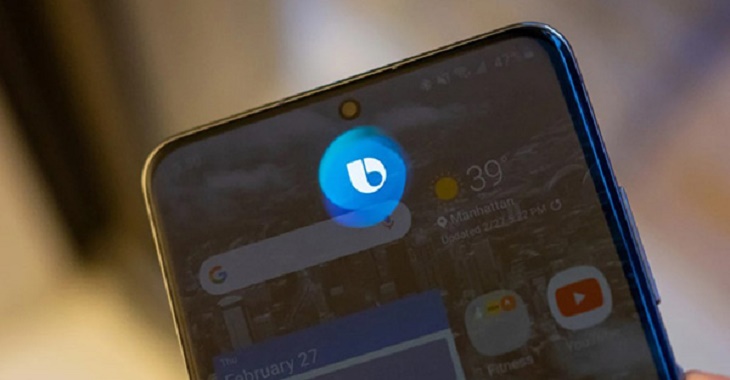
Step 1: Open the content to take a screenshot
Step 2: Press and hold the power button on the side of the phone to open Bixby (if installed), or call “ Hey Bixby ”.
Step 3: Once the interface is activated, you say “ take a screenshot ”.
Step 4: The screenshot will be automatically saved to the gallery, which you can view, edit and share. When using Bixby, you won't be able to edit photos immediately like other methods.
Wish you successful operation, and if you have any suggestions, please leave a comment below so that Dien May XANH can quickly support you!
The post https://meo.tips/using/revealing-the-6-simplest-ways-to-take-screenshots-on-samsung-phones/ appeared first on Meo.tips.
View more from Meo.tips:
Tay Ninh specialties and famous delicacies tourists can't resistGold and Silver Plants: Meaning, images, how to grow and care at home
From AZ how to install and use the Digital Social Insurance (VssID) application functions
How to preserve cilantro and coriander for a whole month to remain intact
What is indigo fish? How much? Where do you buy it?
8 cool and effective beauty tips just from the familiar aspirin
Top 5 toners for acne skin with high quality at affordable prices
Tips to help remove chocolate stains on clothes quickly
How to remove duck feathers very clean, effective deodorization, saving time
Foods that can be harmful when cooked in the microwave
How to look up and pay traffic violation fines online, receive the paper at home or the sanctioning agency
5 safe and effective ways to increase milk, help to produce more milk, breasts do not sag
Corn and 8 great benefits that you cannot help but discover
Should household oxygen generators be used for the elderly?
How to choose and keep fresh peach blossoms for a long time during Tet, what should you pay attention to?
Why soak feet? Instructions on how to make a foot bath to protect health
What are UV rays? Harm of UV rays to skin and tips to protect skin in summer
Mistakes in arranging furniture that you should know
Detailed instructions on how to post videos on TikTok very fast and super easy
Distinguishing popular vegetables for clumsy sisters
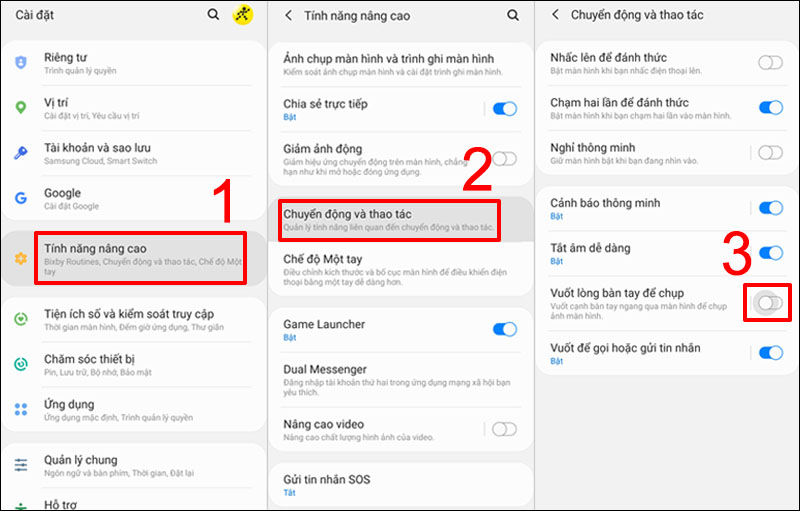
Nhận xét
Đăng nhận xét