17 surprising iPhone tips
Shake to fix
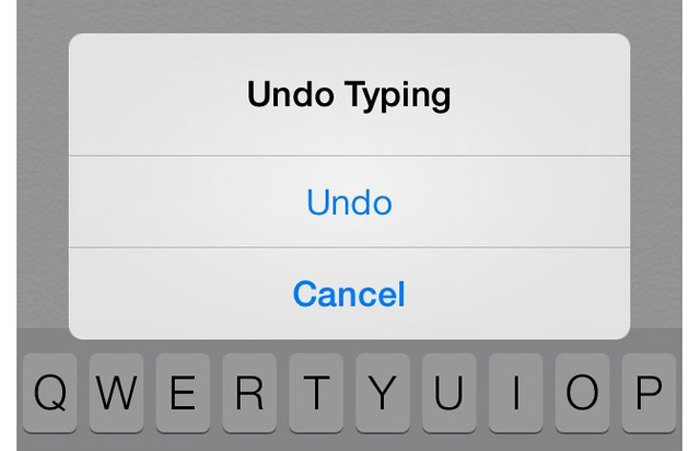
If you misspell or make mistakes when editing, just shake your iPhone and it will immediately ask you if you want to Undo or not.
Charge faster with airplane mode
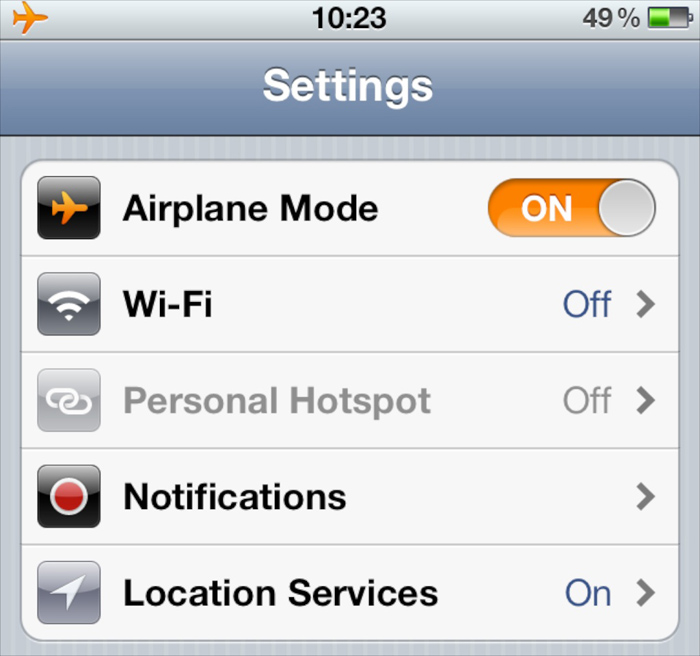
Switching to airplane mode will turn off wifi and 3G, 4G, reducing battery drain, allowing your device to be charged faster.
Automatically turn off music
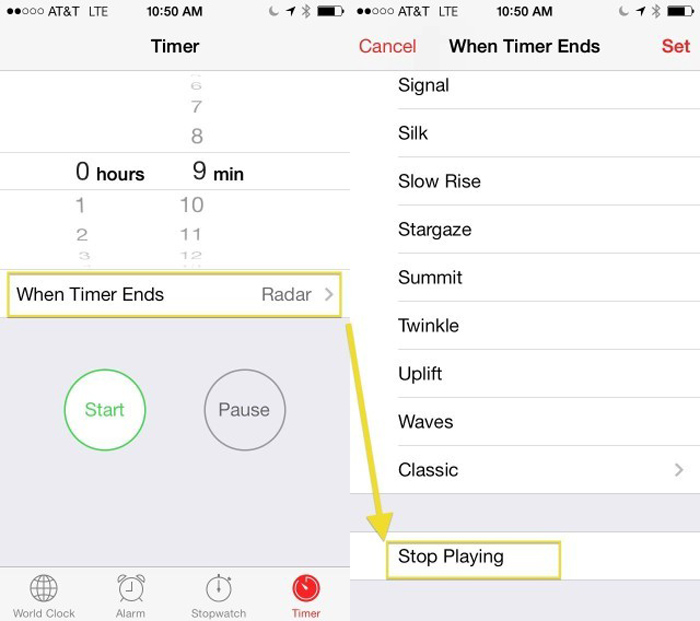
If you often fall asleep while listening to music, this tip is extremely useful. In the Timer app, select “When Timer Ends”, scroll down and select “Stop Playing”. The application will automatically turn off the music after the time you have set it.
Adjust rewind speed
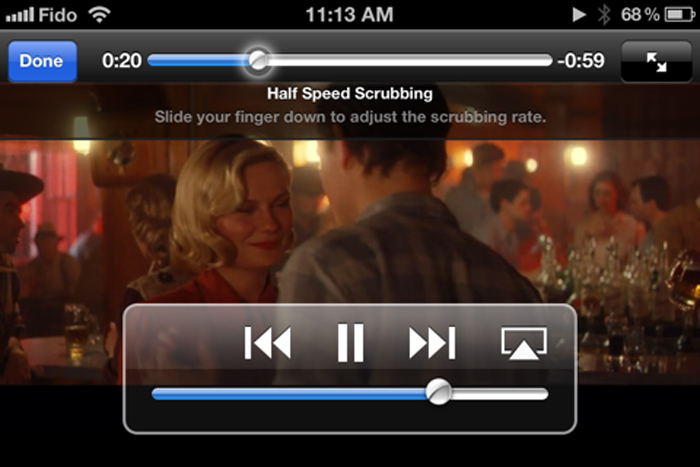
This tip is quite useful when you need to rewind a movie or music. The default speed when rewinding is quite fast, so sometimes it is difficult to find the part you are looking for. You can customize the rewind speed by holding the round dot on the slider, and then sliding your finger down to choose whether to slow it down by half or quarter. After selecting, pay attention not to lift your finger, but continue to drag left or right to rewind.
Take pictures with the sound button

You can easily take a photo by pressing the volume up or down button on the side of the phone.
Mass photography
When you hold down the Capture button on the touch screen, the iPhone will automatically take a series of photos in quick succession. This feature is extremely useful if you are shooting a moving subject, after you are done you can review the entire image and choose the clearest one.
See when the message was sent
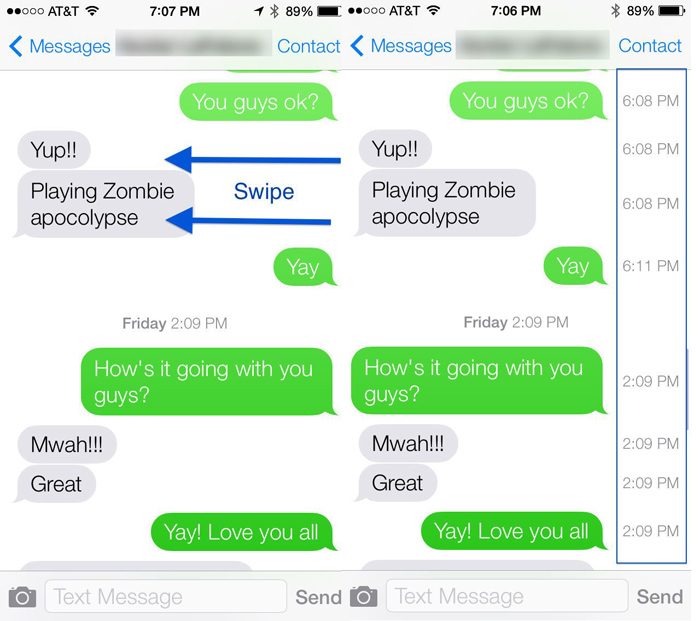
Drag the message dialog boxes to the left to show when the message was sent.
Use iPhone to measure
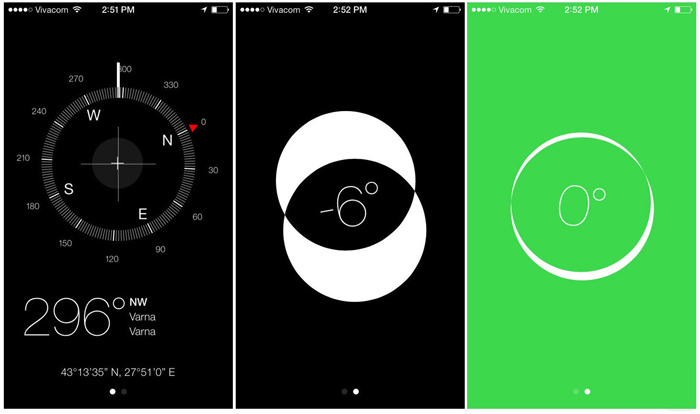
If you need to hang pictures and clocks neatly, just select the Compass application and then drag it to the left, change, the iPhone has become a very perfect measuring stick.
End sentences with Spacebar
When typing, select the spacebar twice and the iPhone will automatically end the sentence for you. That way you can type faster.
See the calendar more clearly
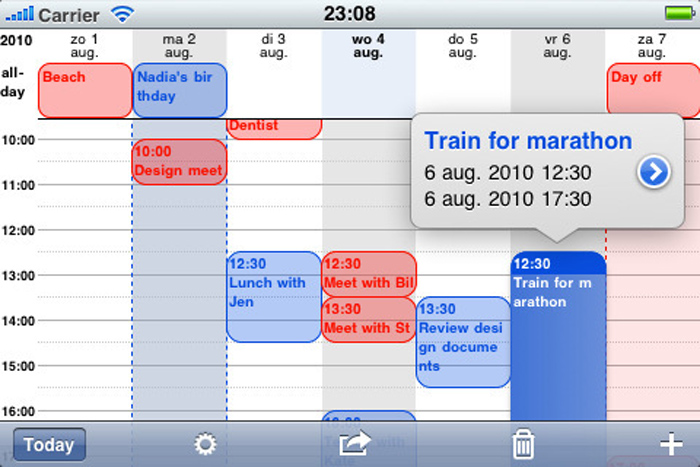
Autofocus and lighting lock when taking pictures
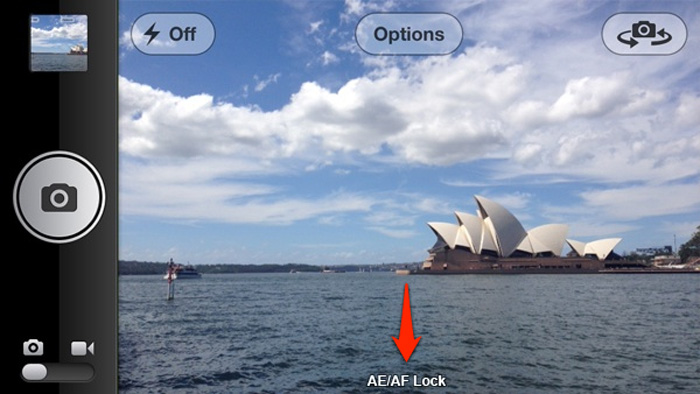
Is it annoying when taking pictures that the iPhone keeps automatically adjusting focus and brightness? To solve this, you just need to hold your finger on the screen until you see a yellow square blinking twice. A yellow icon with the word AE/AF Lock” on the screen indicates that autofocus and exposure are locked. The camera will no longer automatically adjust until you’ve taken the picture.
Add a web address quickly
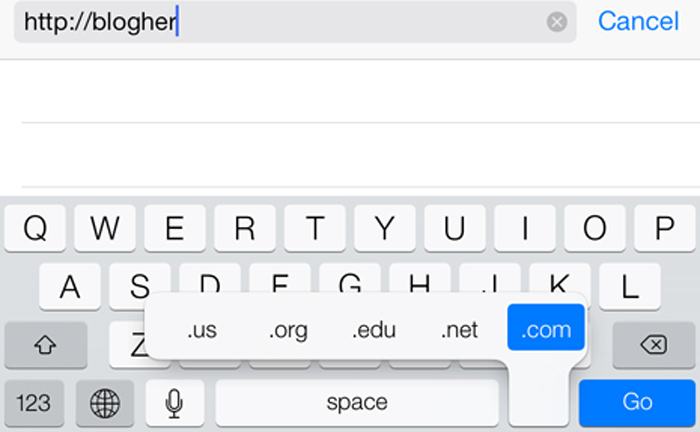
After typing the web address, just hold down and select the “.” At the bottom of the keyboard, you’ll have a whole list of common web suffixes (.com, .net, .edu.)
Quickly access draft emails
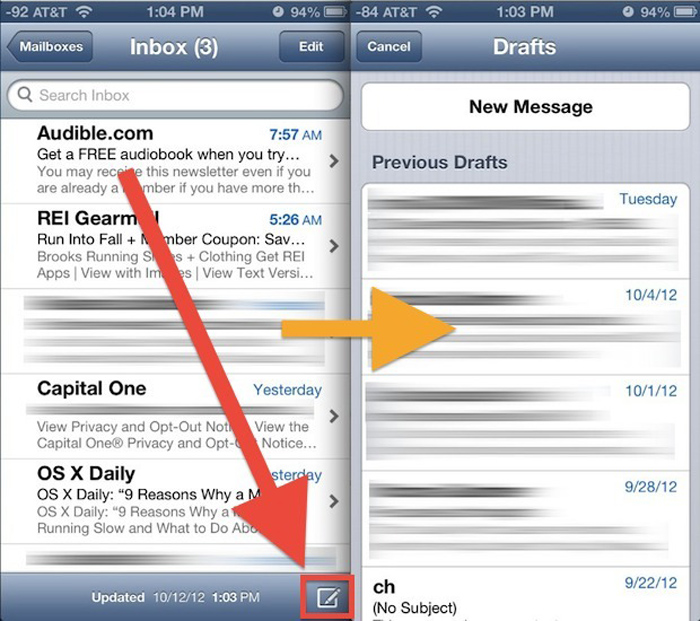
In the Mail app, hold down Compose at the bottom right of the screen and it will immediately take you to the draft email folder. Extremely convenient for those who have to work with email often.
Customize vibration mode
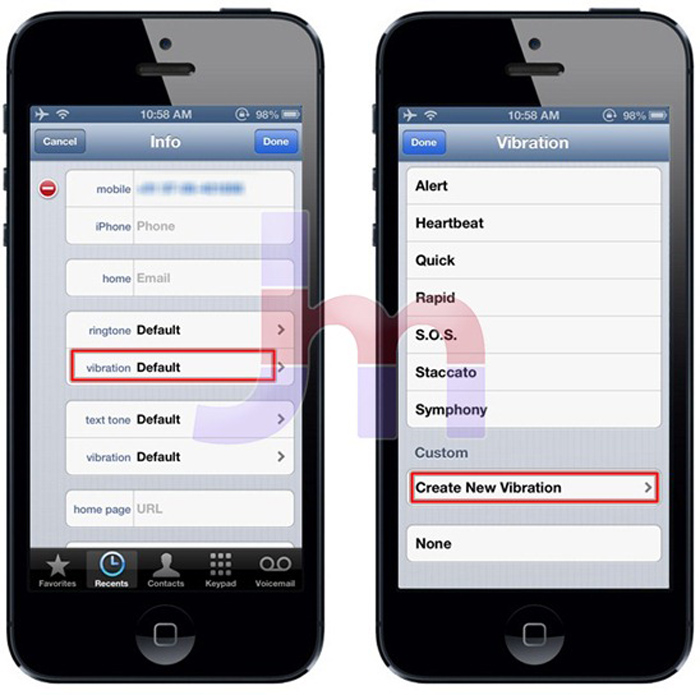
This tip helps you customize how your phone vibrates. Go to Settings > Sounds > Ringtone > Vibration > Create New Vibration. You can adjust different vibration patterns for each type of notification, and can also do the same in the contact list. This way, even if your phone is on vibrate, you can see who is calling and texting.
Shortcut
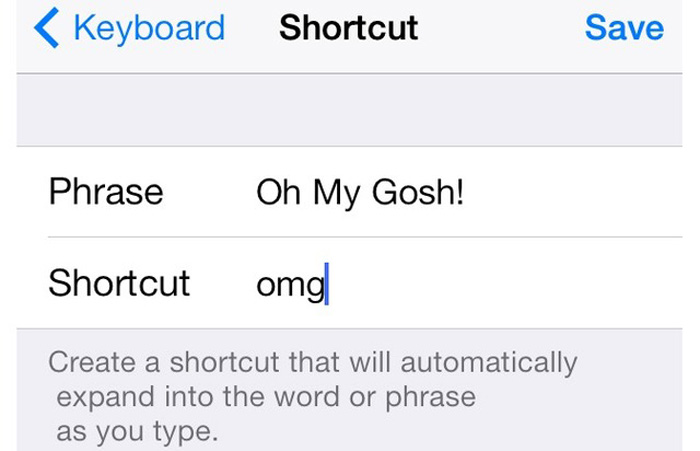
Similar to Auto Replace in Word, you can customize it so that frequently used abbreviations appear in full. For example, “ko” becomes “no” or “d” becomes “sugar”. Go to Settings > General > Keyboard > Shortcuts > Add New Shortcut, and type in the abbreviation and the full word. From now on, every time you type that word, the whole phrase will appear.
Create a password with both letters and numbers
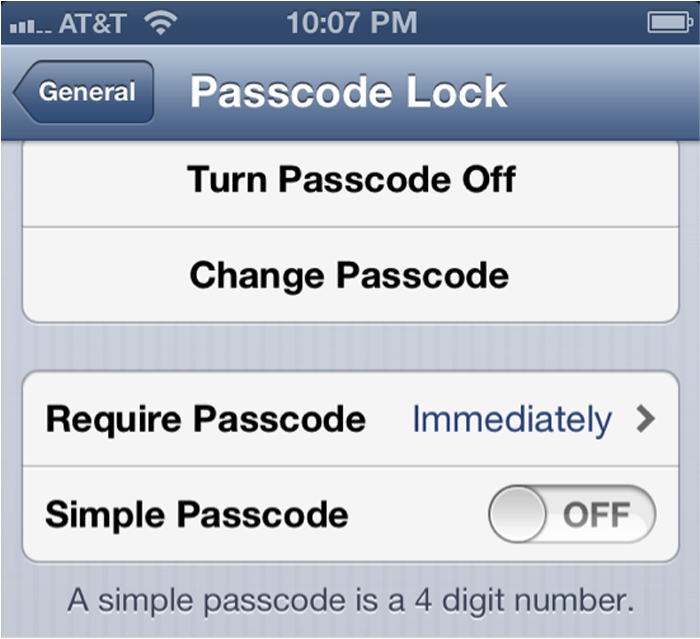
By default, iPhone allows you to use the number as the password to unlock the phone. You can reset it by going to Settings > General > Passcode Lock and then turning off “Simple Password”. The phone will ask you to re-enter the passcode, but the full keyboard will appear, not just the numbers as before. From now on, this keyboard will appear every time you unlock it.
Adjust the light to glow when you have a phone
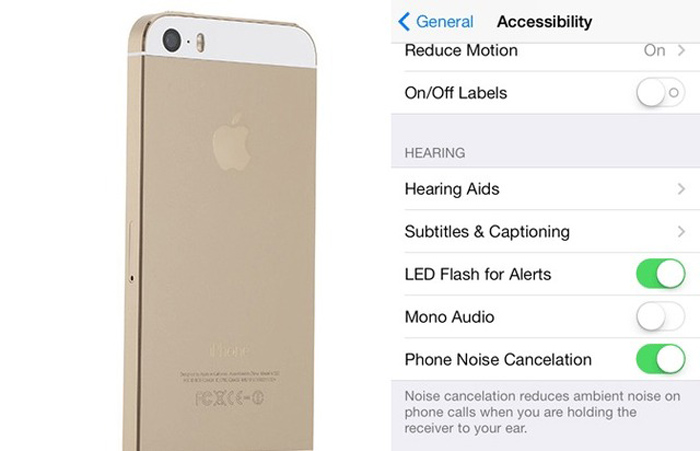
Instead of letting your phone vibrate or ring when you have a call or text message, you can set your iPhone to shine. Go to Settings > General > Accessibility, scroll down, and turn on “LED Flash for Alerts.” Notice how bright it is!
make your life and work so much easier. Do you know any other iPhones? Please leave your comments in the comment section of us!
The post https://meo.tips/using/17-surprising-iphone-tips/ appeared first on Meo.tips.
View more from Meo.tips:
The secret to posing for photos with the most "Hot" Christmas tree in 2020What is acid rain? Harmful effects of acid rain on your life you should know
Instructions to read the blood pressure readings on the most standard meter
How is too much sleep harmful to health?
Adding this step, Dien pomelo leaves for 2-3 months without spoiling, the color turns golden even when it's hot or humid
12 ways to treat blackheads at home to have smooth skin for Tet
10 ways to make effective natural skin whitening masks in time for girls to celebrate Tet
Regulations on the size of hand luggage and checked baggage when traveling by plane
Skincare tips for acne-prone oily skin are very effective in the summer
What is Lunar New Year? Origin and meaning of Lunar New Year
6 ways to lose belly fat massage to help you get back in shape quickly
Tell you how to choose a hundred delicious chicken like a raw chicken or pre-meat chicken
If you find it difficult to sleep, check immediately if you are making the following mistakes
Unexpected benefits of doing housework
The items you should not clean too often
6 types of nuts are good for health
Modern living room design
Laundry is the right way to save money
Clean the computer screen with only 4 steps to quickly clean dust and dirt
Revealing the 6 simplest ways to take screenshots on Samsung phones
Nhận xét
Đăng nhận xét